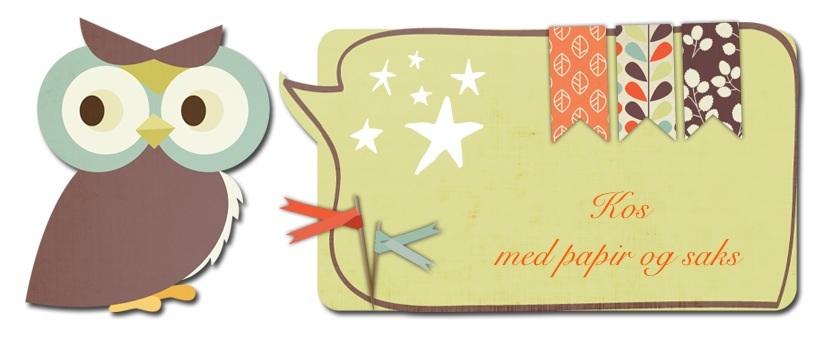First I will tell you what a Lucky girl I am. I have got a spot on JoCee Designs team, as a hybrid-/plannerscrapper. I love her style, you should take a closer look at her goodies
here.
Yesterday she came out with this beautiful spring-/easterkit:
I created these Projects with it:
Divider using her WordArt for this month challenge. You can read more about the challenge
here
here is the back. I created some post it notes and page flages too.
Here is my planner ready for easterweek.
I also created a pocket for my plannergoodies.
Now it's time for the tutorial.
Today I will show you how I create divider(s) to my planner and how I create post it notes and pageflags.
For the divider I start to measure one of my pages in my planner. For my planner it was this size: 16,5 cm X 21,5 cm (6.5 inch X 8.5 inch)
I open up my PS and create a new page with the size 17,5 cm (1 cm wider than the page was) X 21,5 cm long
Then I find the paper I wanted to use. I picked this pretty watercolored paper. cropped it and had it into my new page.
Then I put in the WordArt and some elements.
Here is a photo of it before printing. If you want some shadow, do it now
Print it out on cardstock. If you have a laminate machine you can find a paper you want on the back. And print it out on the back of the same paper. If you are like me, can't use it, or don't have a machine. It's best to print the backpaper on a new cardstock. So it will be thick enough to hold post it notes, page flags and things you want on it.
Here is a photo of my backpaper I choosed from the kit:
I printed it out on a new cardstock, since I can't use a laminate machine, because of allergy. Then I glued the two pages together with permanent glue.
Since I wanted to have pos tit notes and pageflages at the back, I covered it up with contactpaper.
Here is my divider finish. I used a tabdies to created the tab, but you can create it in PS or just find a old divider at home and use the tab there as a template and cut it out.
Now is the postit notes and pageflags
It's very easy to create. I used my silhouette program to create it. But it no problem to do the same in PS.
I loved the easterbunny in the Easter Blush mini, so I had to have some of it as postit notes. Drag the bunny into your program.
Create a new page in A4 size. Now you can drag the easterbunny onto that page. I had room for 5 bunnies on the top.
Then I drag the eastercard into my program. I did this smaller:
W= 2,359 inch X 1,771 inch I had room for 3 of these.
So was it the page flages. these are Perfect for small notes to remember, decorate with in your planner. I have made a template for you, you can download it in the bottom of this tutorial.
I drag the template into my page, I had room for 30 flags. choose the papers you want, and print it out.
Here is my page printed out:
now it's just to cut it out and use non permanent glue to stick the postnotes and pageflags together.
Hope you enjoyed this tutorial.